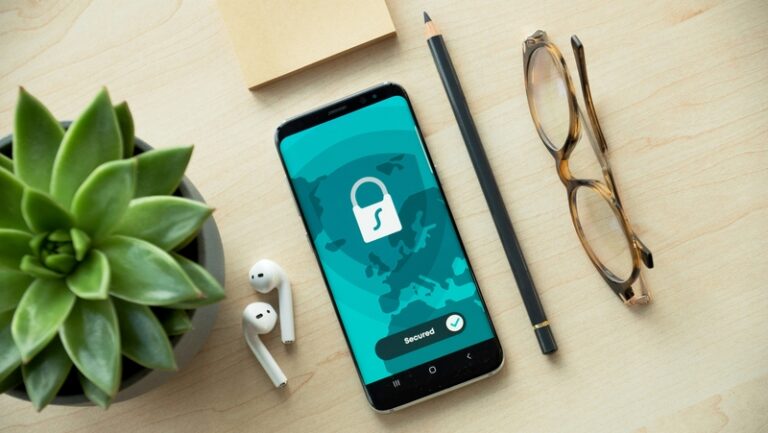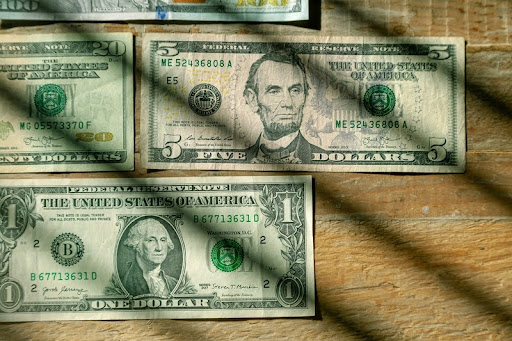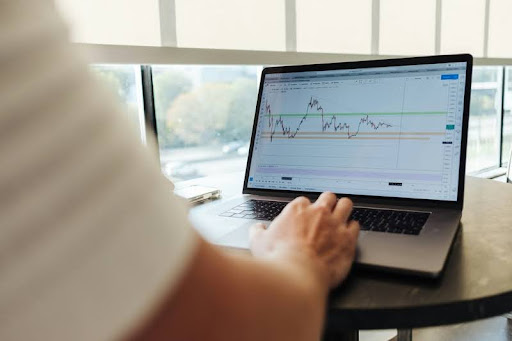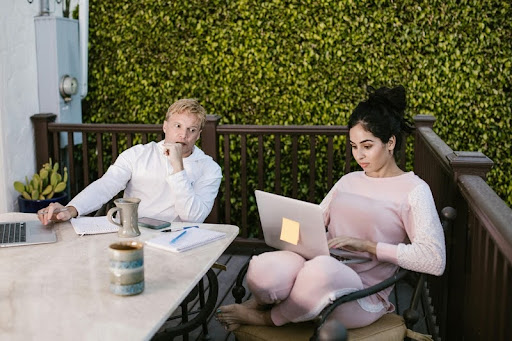
Teamwork in action—business partners strategizing online over coffee.
Working from home has become the new normal for millions of Americans. It’s flexible, convenient, and for many, a dream come true. But here’s the thing: remote work comes with its own set of risks, especially when it comes to cybersecurity.
If you’re not taking steps to protect yourself online, you could be putting your info, work files, and even your company’s data at serious risk. Not to worry, though, we’re breaking down exactly what you need to know to stay safe while working from your kitchen table, home office, or favorite coffee shop.
Let’s talk about how to keep your online workspace secure, step-by-step.
What cybersecurity risks do remote workers face?
Remote workers in the U.S. are exposed to a wide range of cyber threats. Think phishing scams, ransomware, malware attacks, and weak Wi-Fi networks.
According to a 2023 report from IBM, the average data breach cost in the U.S. is $9.48 million, the highest in the world. And guess what? Many of those breaches start with a single compromised remote device.
When you’re not behind a corporate firewall, you’re more vulnerable. Working from home, or worse, a public hotspot, can leave the door wide open to hackers if you’re not careful.
What’s the best way to create strong passwords for work?
Simple: Use long, unique passwords for every account, and avoid anything that could be guessed, like your pet’s name or “password123.”
Aim for a mix of letters (upper and lowercase), numbers, and special characters. Something like Jr2$kW9&bT4z! may not roll off the tongue, but it’s a lot better than Summer2024!.
Can’t remember all those? You’re not alone. That’s where password managers come in. Tools like LastPass, Bitwarden, or 1Password securely store all your passwords and even generate new ones for you. Easy and secure.
Why should you turn on two-factor authentication (2FA)?
Because passwords alone just aren’t enough anymore.
Two-factor authentication adds an extra layer of protection. Even if someone gets your password, they won’t be able to log in without the second verification, usually a code sent to your phone or generated by an app.
Most major services, like Gmail, Microsoft 365, Dropbox, and Slack, offer 2FA. Just go to your account settings and look for “security” or “login verification” to turn it on.
It takes two minutes to set up and can save you from major headaches.
How do I secure my home Wi-Fi for remote work?
Start by changing your router’s default password, and no, the one written on the bottom of the router doesn’t count.
Then, enable WPA3 encryption (or WPA2 if WPA3 isn’t available). This scrambles your data so hackers can’t just grab it off the network. You should also hide your network’s SSID (that’s the name of your Wi-Fi) so it’s not broadcasting to the world.
And finally, keep your router’s firmware updated. Just like your phone or laptop, routers need security updates too. Check your router’s admin dashboard (usually something like 192.168.1.1) to see if there’s a new update.
What software updates do I need to stay secure?
All of them. Seriously.
Outdated software is a goldmine for hackers. They actively look for weaknesses in old versions of Windows, macOS, browsers, and apps.
That’s why companies push out updates with patches. So, if you’re constantly hitting “remind me later,” it’s time to stop.
Make sure your operating system, antivirus, browser, and work tools are set to auto-update. It’s one of the easiest ways to boost your security with zero effort.
Should I use a VPN when working from home?
Yes, especially if you’re handling sensitive work info or connecting to a company network.
A VPN (Virtual Private Network) encrypts your internet traffic, making it way harder for anyone to snoop on what you’re doing.
This is super important if you’re working from coffee shops, airports, or any public network. But even at home, it adds an extra layer of protection, especially if your job involves confidential data.
Look for VPNs that don’t log your activity and offer strong encryption. Bonus points if they’re U.S.-based and have solid customer support.
How can I avoid phishing scams while working remotely?
Phishing is one of the top cybersecurity threats for remote workers. And unfortunately, it’s getting more convincing.
So, how do you avoid falling for one?
- Double-check sender email addresses. A message from “[email protected]” isn’t the same as “[email protected].”
- Hover over links before clicking to see the real URL.
- Don’t download unexpected attachments, even if they seem legit.
- Be skeptical of urgent requests, especially ones asking you to reset a password or transfer money.
If you’re unsure, don’t click. Reach out directly to your IT team or supervisor and verify.
Is it safe to use personal devices for work tasks?
It might seem easier to use your laptop or phone for work, but it’s a risky move.
Here’s why: personal devices are less likely to have up-to-date security, company-approved software, or restrictions that protect sensitive data.
If possible, use a dedicated work device that’s been set up by your employer or IT team. If you have to use your device, at least:
- Install antivirus software
- Set up a secure login
- Keep your software updated
- Avoid mixing personal and work files
And whatever you do, don’t let others use your work devices, not even family members.
What’s the best way to back up work files securely?
Backing up your data is essential, especially if you ever get hit with ransomware or lose your device.
Here’s the rule of thumb: Use both cloud and local backups.
- Cloud backups (like Google Drive, Dropbox, or OneDrive) let you access files anywhere and often include version history.
- External hard drives give you a local backup that you control. Just remember to encrypt it and store it safely.
Backups should happen regularly, either automatically or at least once a week. If your files are critical, daily backups might be a better bet.
Should remote workers follow company security policies?
Absolutely. Your employer’s cybersecurity policies exist for a reason, and they’re not just red tape.
They often include things like:
- Required software
- Remote access guidelines
- Approved communication tools
- Incident reporting steps
Ignoring these policies could get you into hot water, or worse, cause a data breach.
So, if you haven’t already, ask for your company’s cybersecurity guidelines and make sure you’re following them. When in doubt, check in with your IT department.
How can remote workers stay cyber-safe every day?
Let’s wrap this up with a quick daily checklist. Here’s what you should do regularly to stay safe while working remotely:
✅ Lock your screen when you step away
✅ Use strong passwords + 2FA
✅ Stick to secure networks (preferably with a VPN)
✅ Watch out for sketchy emails and links
✅ Keep everything updated
✅ Back up your data
✅ Follow your company’s IT rules
Cybersecurity doesn’t have to be complicated. With a few smart habits, you can work from anywhere without leaving the digital door wide open.
Quick FAQ: Cybersecurity Tips for Remote Workers
Q: What is the biggest cybersecurity risk for remote workers?
A: Phishing emails are one of the top risks. They’re designed to trick you into revealing personal info or clicking malicious links.
Q: Is public Wi-Fi safe for remote work?
A: Not really. Public Wi-Fi is often unencrypted and can be easily compromised. Use a VPN if you must work on public networks.
Q: Do I need antivirus software if I use a Mac?
A: Yes. Macs are not immune to malware, and antivirus software adds an extra layer of protection.
Q: What’s the best way to report a cybersecurity issue at work?
A: Contact your IT department or use the company’s official reporting process immediately. The sooner, the better.
Q: Should I allow family members to use my work computer?
A: No. Work devices should be used for work only to protect sensitive data and follow company policy.
Final Thoughts
Cybersecurity might sound technical, but at the end of the day, it’s really about being smart and cautious online. If you’re working remotely, whether full-time or just a few days a week, it’s your responsibility to keep your digital workspace secure.
Now’s a great time to do a quick audit. Are you using strong passwords? Have you set up 2FA? When’s the last time you updated your router?